Magento 2 Integration Guide
Follow this step-by-step guide to integrate Askful with your Magento 2 store and enhance your customer support with AI-powered product FAQs.
1. Create Your Account
Start by creating your Askful account at askful.io. Once signed in, you'll be directed to your Dashboard.
2. Install the Askful Connector
Connect your Magento 2 store by installing the Askful Connector module using one of the following methods:
Option 1: Magento Marketplace Installation
- Visit the Askful Connector page on the Magento Marketplace
- Click "Add to Cart" and complete the purchase process
- Install the extension using Composer:
composer require askful/module-connector - Run the following commands in your Magento root directory:
bin/magento setup:upgradebin/magento cache:flush
Option 2: Manual Installation
- Download the Askful Connector module from your Askful dashboard
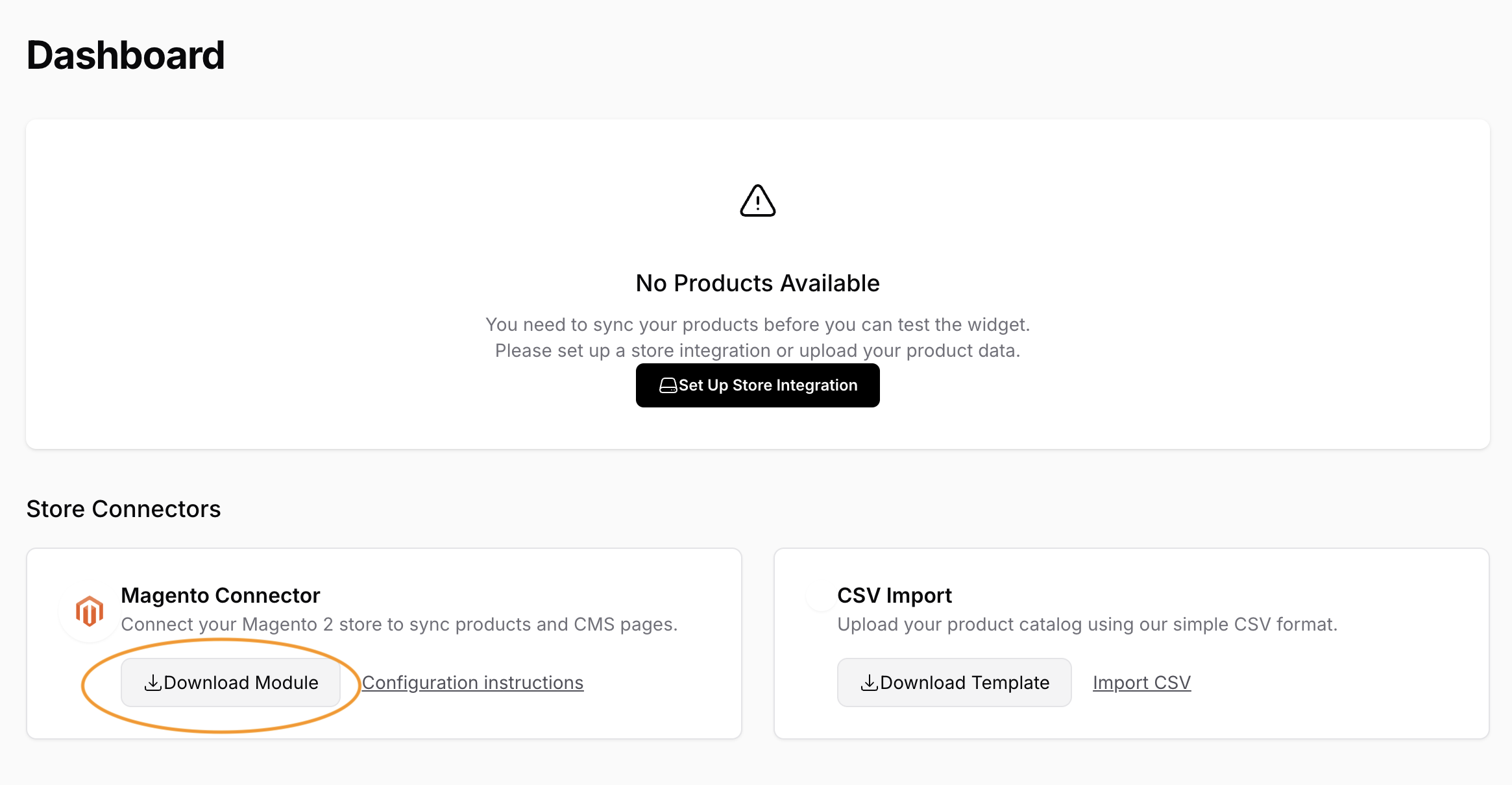
- Upload the extension files to your Magento 2 app/code/ folder
- Run the following commands in your Magento root directory:
bin/magento setup:upgradebin/magento cache:flush
3. Configure Store Integration
Basic Setup
- Navigate to Store Integration in the sidebar menu
- Click "Configure Store Integration"
- Select Magento 2 from the dropdown
- Enter your Store URL (e.g., https://yourstore.com)
API Configuration
- Generate API Keys in Magento: Stores > Settings > Configuration > Askful
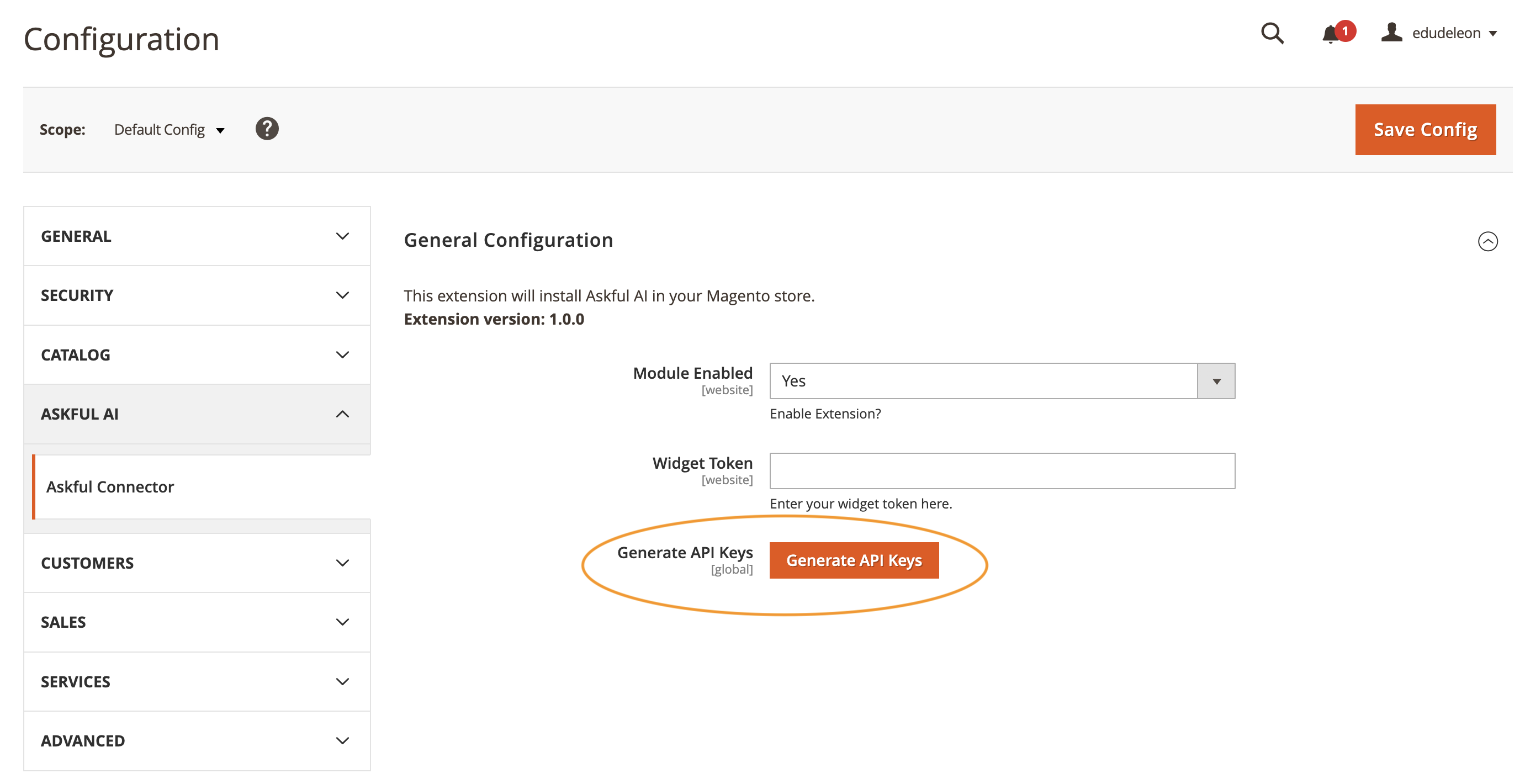
- Access credentials: Stores > Extensions > Integrations > Askful Connector
- Enter the keys in the Askful dashboard and click Create
4. Import Products
After creating the integration, your store will be listed in the dashboard.
- Click Sync Products to begin the import process
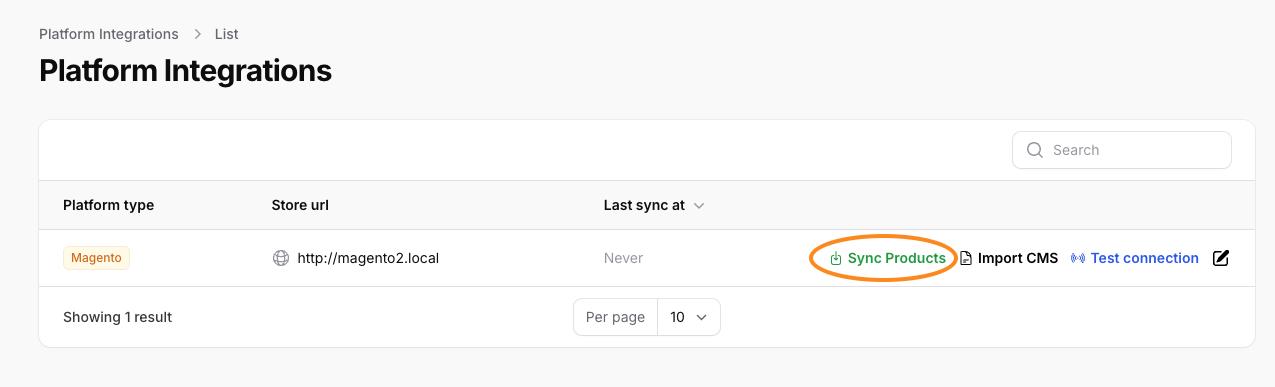
- In the Import Wizard: Sync your product catalog and Generate FAQs for all products
- Sync your product catalog
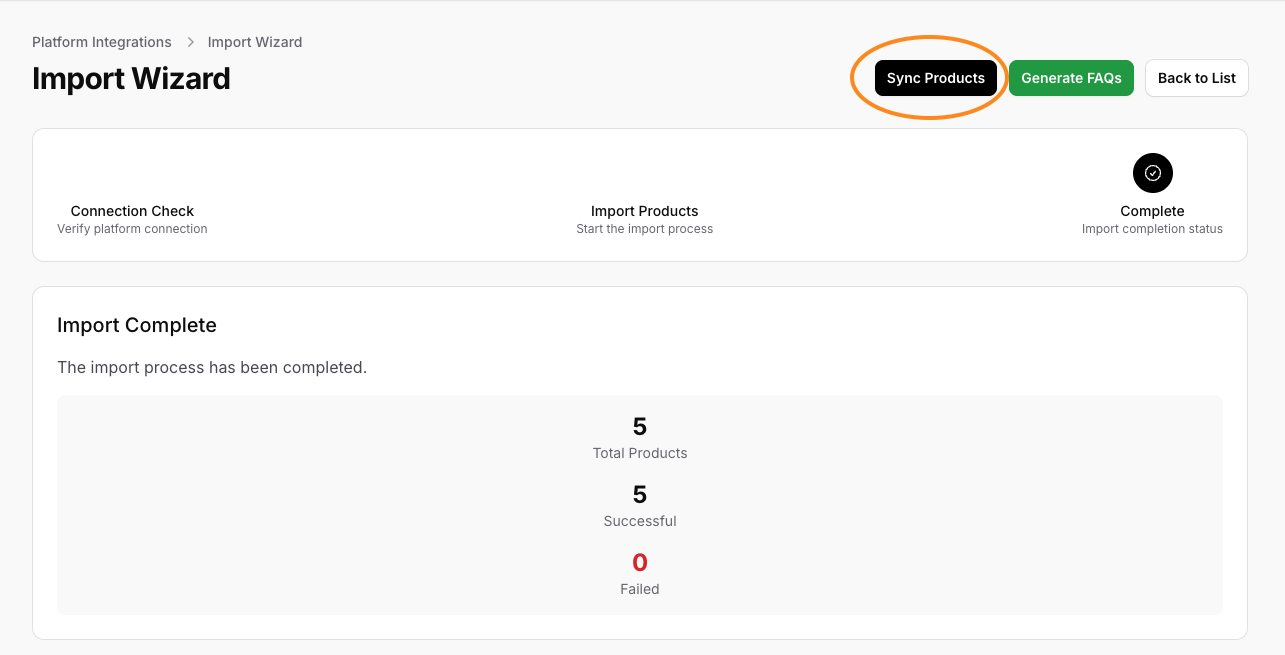
- Generate FAQs for all products
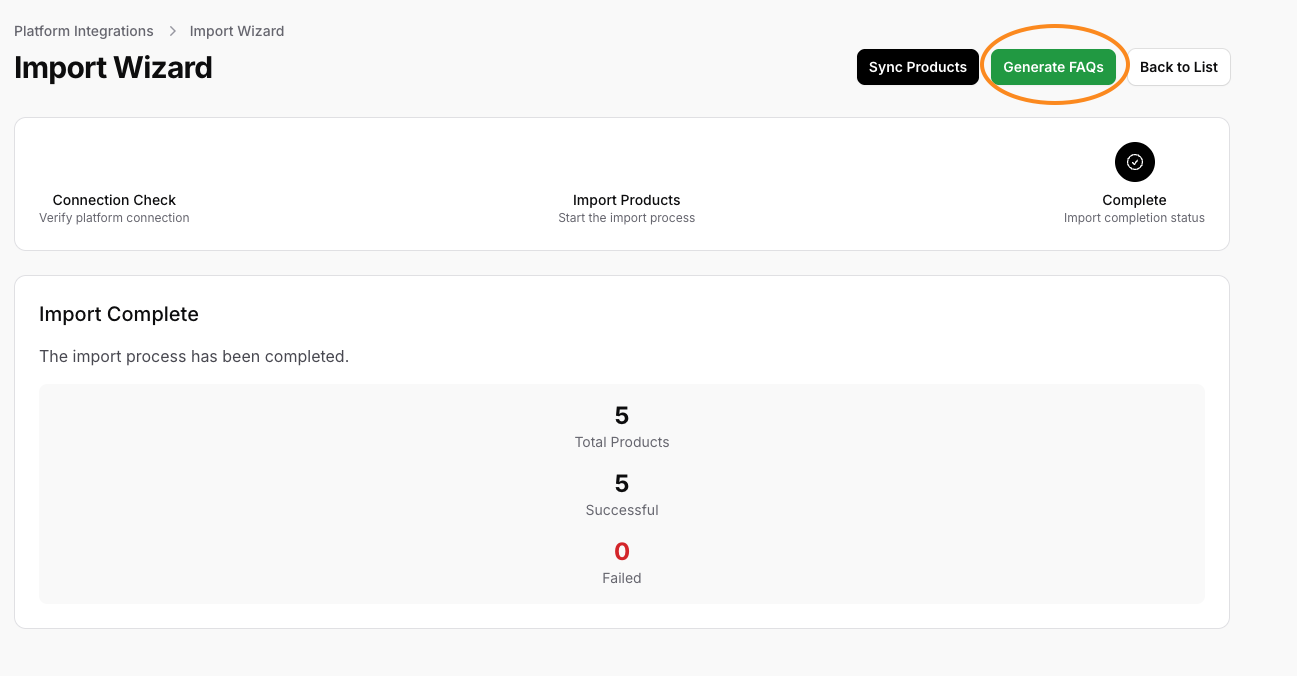
- Sync your product catalog
5. Import CMS Pages
Import your CMS pages to enhance the widget's knowledge of your store policies:
- Go to Platform Integrations
- Click Import CMS
- Confirm the import in the popup dialog
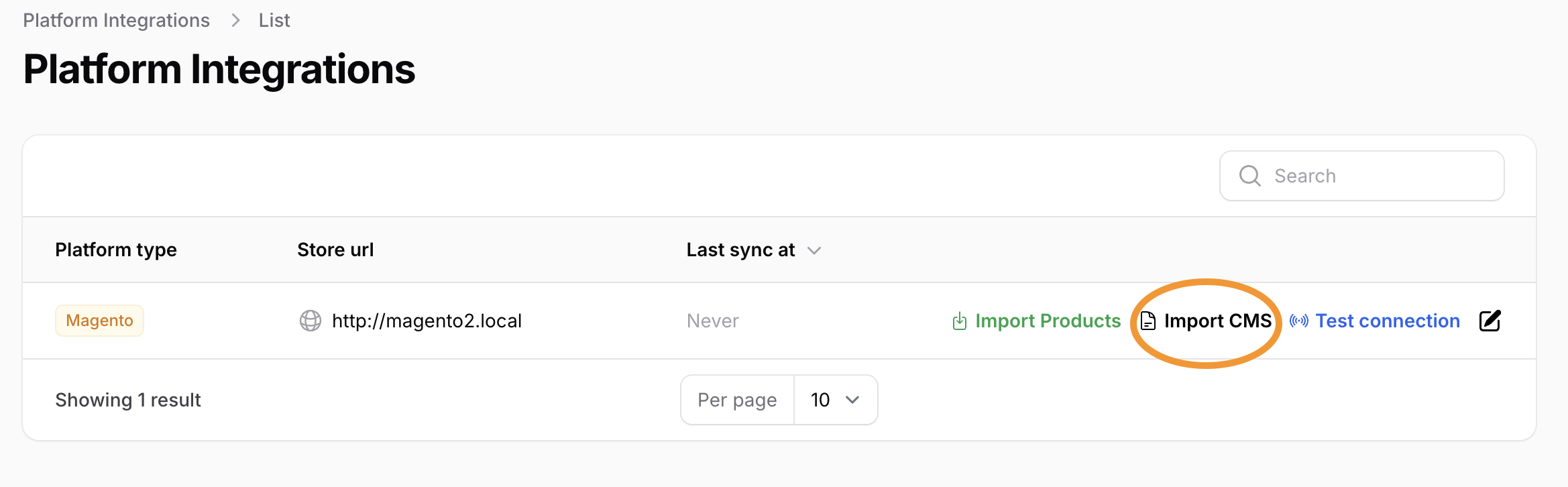
The system will automatically generate FAQs for shipping, returns, and other policies from the imported content.
6. Preview and Customize
Preview and customize your widget's appearance:
- Navigate to your Dashboard
- Search for a product SKU to test the widget
- Review the auto-generated FAQs
- Customize the widget's appearance to match your brand
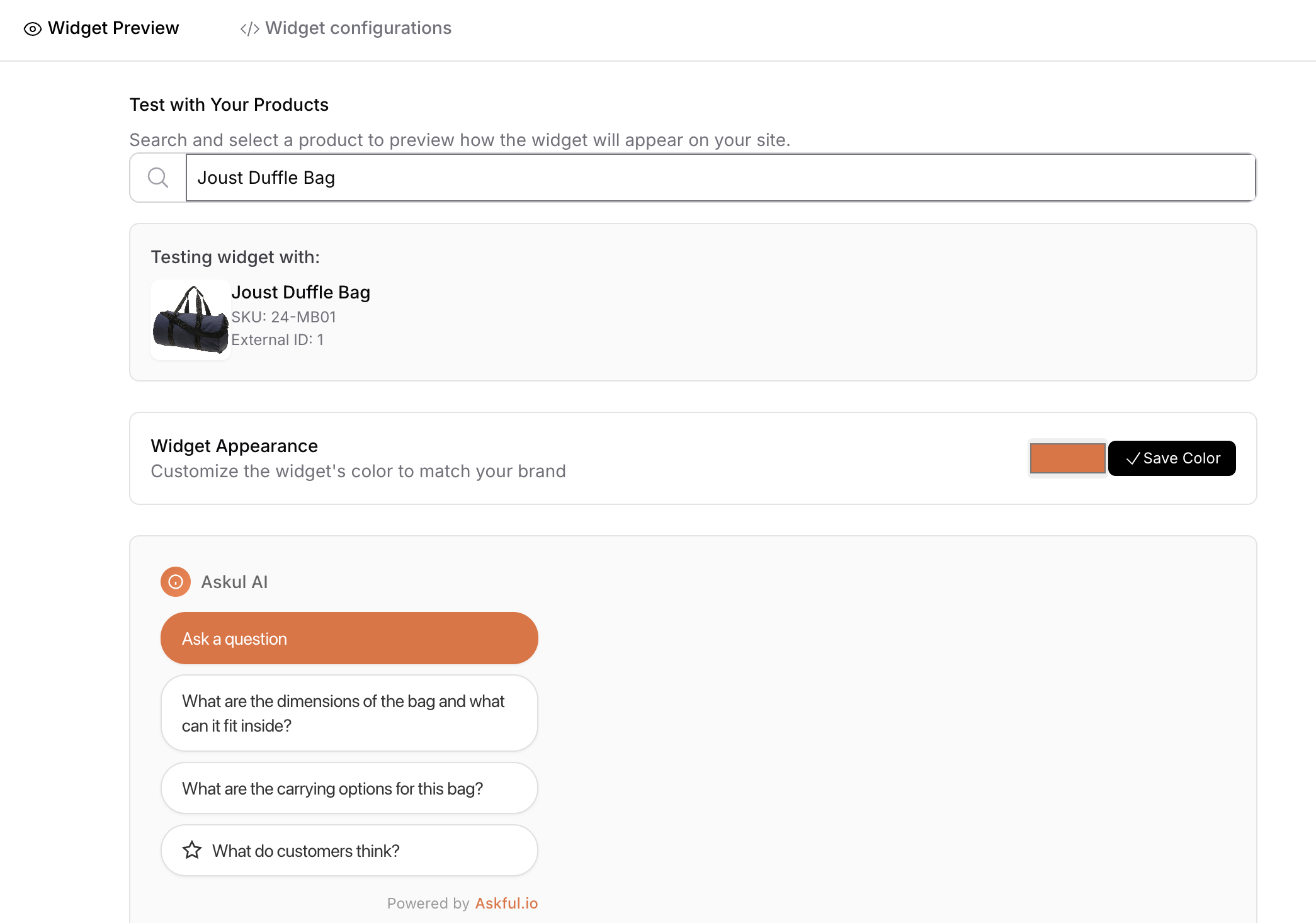
7. Final Configuration
Complete the integration by configuring your widget token:
- Copy your widget token from the Widget Configuration tab
- In Magento admin: Stores > Configuration > Askful AI > Askful Connector
- Paste the widget token and enable the module
- Save changes and flush the cache
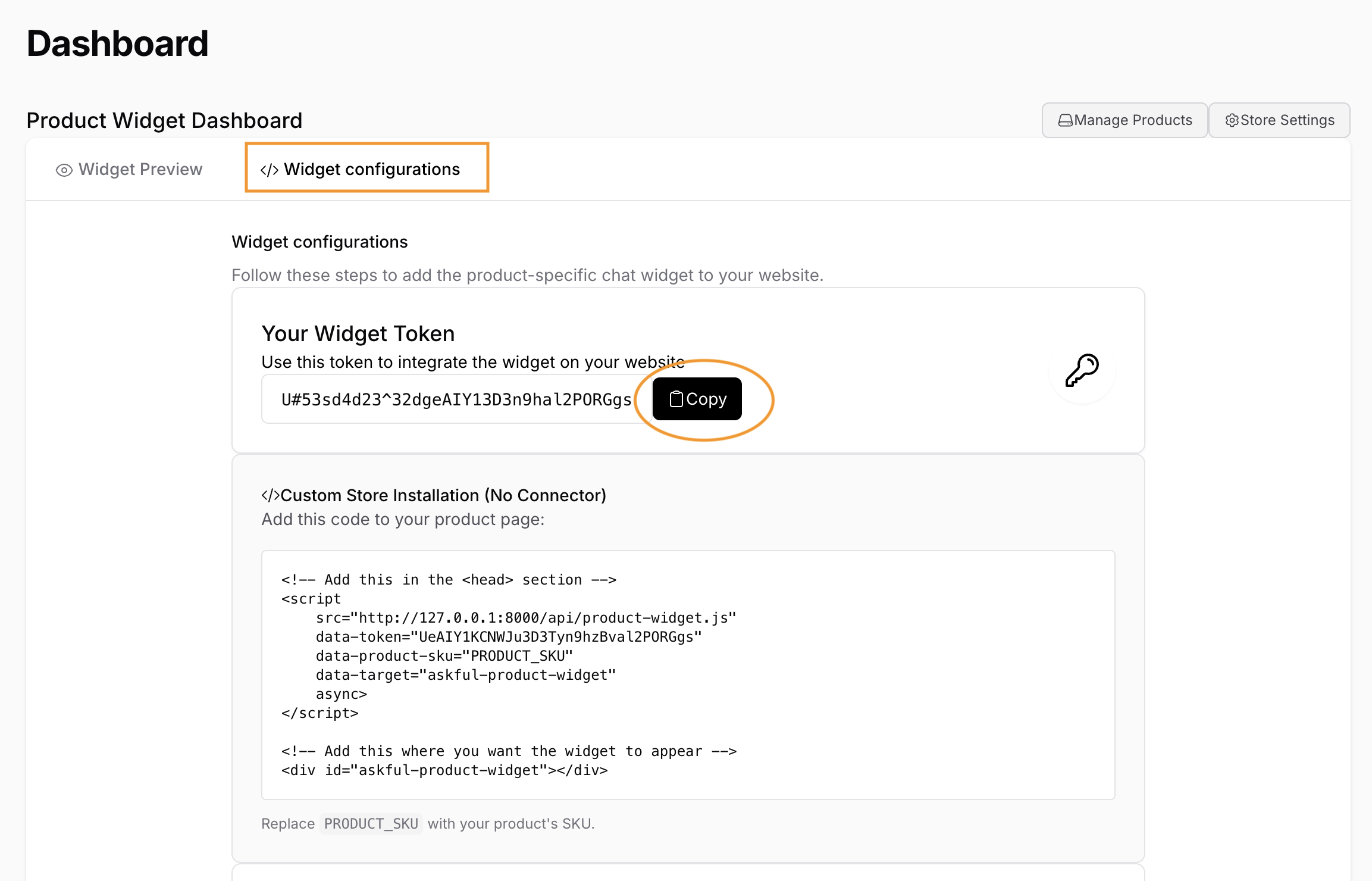
Integration Complete
Your AI-powered widget is now fully configured and ready to enhance your customers' shopping experience. The widget will automatically appear on your product pages, providing instant answers to common customer questions.